Schedule Auto Shutdown for your PC
Automatic shutdown in Windows 10 is one of the features of the Windows operating system which makes your computer safe and secure. Generally, we prefer our system to properly shutdown every time to lengthen the operating system's life. But sometimes when you work on your computer late at night, it is really hard to remember to shut down your computer, in those cases, you should use the automatic shutdown scheduler on your computer.
Follow the instructions below to proceed.
Step 1
Open Start, Search for Task Scheduler, and press enter to open Task Scheduler.
Step 2
Click on the "Create Basic Task" option.
Step 3
Provide the Task Name such as Shutdown and click next.
Step 5
Set the Start date and time of the task and click Next.
Step 6
Select "Start a program" option from a various list of actions and then click on the "Next" button to proceed.
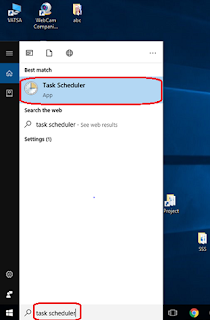








Comments
Post a Comment
Got anything to say, then go ahead